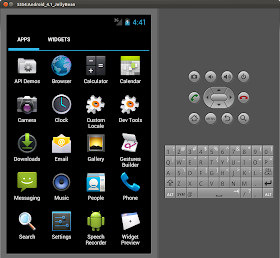To use the template of Navigation Type, minimum SDK version of at least 14 is required.
Provided templates include:
- Tabs
- Tabs + Swipe
- Swipe Views + Title Strip
- Dropdown
It's a example of Swipe Views + Title Strip:
And the auto-generated code:
package com.example.androidr20a;
import android.app.ActionBar;
import android.app.FragmentTransaction;
import android.content.Context;
import android.os.Bundle;
import android.support.v4.app.Fragment;
import android.support.v4.app.FragmentActivity;
import android.support.v4.app.FragmentManager;
import android.support.v4.app.FragmentPagerAdapter;
import android.support.v4.app.NavUtils;
import android.support.v4.view.ViewPager;
import android.view.Gravity;
import android.view.LayoutInflater;
import android.view.Menu;
import android.view.MenuItem;
import android.view.View;
import android.view.ViewGroup;
import android.widget.TextView;
public class MainActivity extends FragmentActivity {
/**
* The {@link android.support.v4.view.PagerAdapter} that will provide fragments for each of the
* sections. We use a {@link android.support.v4.app.FragmentPagerAdapter} derivative, which will
* keep every loaded fragment in memory. If this becomes too memory intensive, it may be best
* to switch to a {@link android.support.v4.app.FragmentStatePagerAdapter}.
*/
SectionsPagerAdapter mSectionsPagerAdapter;
/**
* The {@link ViewPager} that will host the section contents.
*/
ViewPager mViewPager;
@Override
public void onCreate(Bundle savedInstanceState) {
super.onCreate(savedInstanceState);
setContentView(R.layout.activity_main);
// Create the adapter that will return a fragment for each of the three primary sections
// of the app.
mSectionsPagerAdapter = new SectionsPagerAdapter(getSupportFragmentManager());
// Set up the ViewPager with the sections adapter.
mViewPager = (ViewPager) findViewById(R.id.pager);
mViewPager.setAdapter(mSectionsPagerAdapter);
}
@Override
public boolean onCreateOptionsMenu(Menu menu) {
getMenuInflater().inflate(R.menu.activity_main, menu);
return true;
}
/**
* A {@link FragmentPagerAdapter} that returns a fragment corresponding to one of the primary
* sections of the app.
*/
public class SectionsPagerAdapter extends FragmentPagerAdapter {
public SectionsPagerAdapter(FragmentManager fm) {
super(fm);
}
@Override
public Fragment getItem(int i) {
Fragment fragment = new DummySectionFragment();
Bundle args = new Bundle();
args.putInt(DummySectionFragment.ARG_SECTION_NUMBER, i + 1);
fragment.setArguments(args);
return fragment;
}
@Override
public int getCount() {
return 3;
}
@Override
public CharSequence getPageTitle(int position) {
switch (position) {
case 0: return getString(R.string.title_section1).toUpperCase();
case 1: return getString(R.string.title_section2).toUpperCase();
case 2: return getString(R.string.title_section3).toUpperCase();
}
return null;
}
}
/**
* A dummy fragment representing a section of the app, but that simply displays dummy text.
*/
public static class DummySectionFragment extends Fragment {
public DummySectionFragment() {
}
public static final String ARG_SECTION_NUMBER = "section_number";
@Override
public View onCreateView(LayoutInflater inflater, ViewGroup container,
Bundle savedInstanceState) {
TextView textView = new TextView(getActivity());
textView.setGravity(Gravity.CENTER);
Bundle args = getArguments();
textView.setText(Integer.toString(args.getInt(ARG_SECTION_NUMBER)));
return textView;
}
}
}
<android.support.v4.view.ViewPager xmlns:android="http://schemas.android.com/apk/res/android"
xmlns:tools="http://schemas.android.com/tools"
android:id="@+id/pager"
android:layout_width="match_parent"
android:layout_height="match_parent"
tools:context=".MainActivity">
<!--
This title strip will display the currently visible page title, as well as the page
titles for adjacent pages.
-->
<android.support.v4.view.PagerTitleStrip android:id="@+id/pager_title_strip"
android:layout_width="match_parent"
android:layout_height="wrap_content"
android:layout_gravity="top"
android:background="#33b5e5"
android:textColor="#fff"
android:paddingTop="4dp"
android:paddingBottom="4dp" />
</android.support.v4.view.ViewPager>