To display debug certificate fingerprint in Linus, simple open Terminal and type the command:
keytool -list -v -keystore ~/.android/debug.keystore -alias androiddebugkey -storepass android -keypass android
To display release certificate fingerprint, you need to create the release keystore and and sign the .APK once.
- Right click your project and select Android Tools -> Export Signed Application Package...
- Accept the selected project and click Next.
- Select Create new keystore, browse to select Location and enter Password, and click Next.
- Enter Alias, Password, Validity and at least one Certificate issue field, and click Next.
- Select destination APK, and click Finish.
After created the release keystore and and signed the .APK. you can display the release certificate fingerprint.
- open Terminal and type the command:
keytool -list -v -keystore <your_keystore_name> -alias <your_alias_name>
where:
<your_keystore_name> is the path and name of the keystore, including the .keystore extension.
<your_alias_name> is alias that you assigned to the certificate when you created it.
If you get error of "keytool error: java.lang.Exception: Keystore file does not exist", read HERE.
The series:
A simple example using Google Maps Android API v2, step by step.

Title: Displaying the SHA1 certificate fingerprint
Rating: 100% based on 99998 ratings. 10 user reviews.
Post by 10:04 AM
Rating: 100% based on 99998 ratings. 10 user reviews.
Post by 10:04 AM




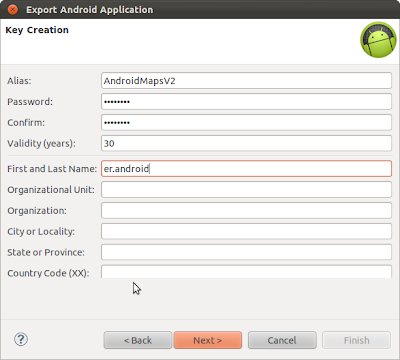






.jpg)
.jpeg)
.jpg)
.jpg)
.jpg)
.jpg)
.jpg)
.jpeg)

.jpg)
0 comments:
Post a Comment